In order to add a Group Leader to a group within a course, you must first assign them to the Coach role for that course within the CBS Connect platform. As a reminder, the coach role is a user role in the platform that serves as the leader of a small group within the system. They are responsible for facilitating group meetings and discussion and have the ability to invite participants to a group, schedule group Zoom meetings, and manage/chat with their group participants.
To assign a Group Leader to a course:
1. Go to the Superadmin Dashboard and click Courses.
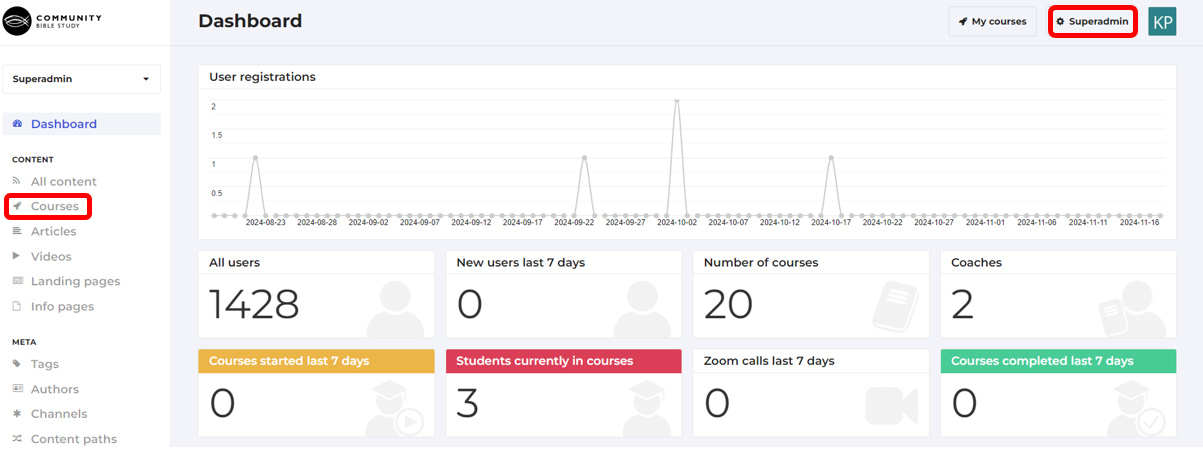
2. Click Administration underneath the course you would like to add the Group Leader to. This will take you to the administration page for the course.
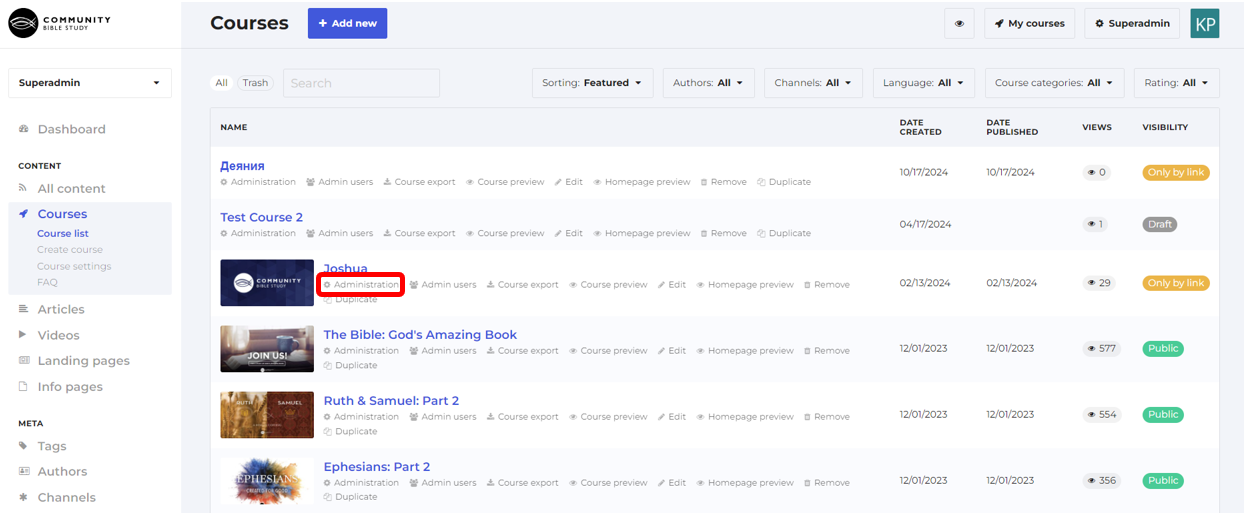
3. From the administration page, hover over Users and click Coaches.

4. On this page, you will see a list of the Group Leaders who have already been assigned to the course. Click ‘Add New’ to add a new Group Leader.

5. Type in the Leader’s email address into the box and then click Ok.
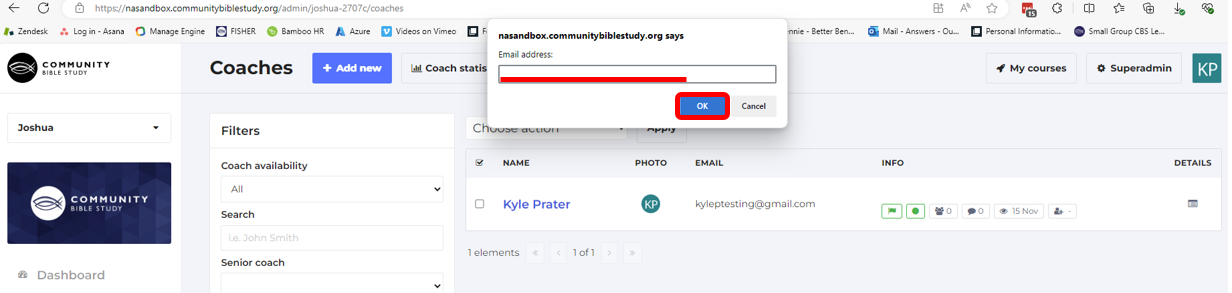
Note: The Group Leader must have an account in the platform in order to be added to the course, and the email that is entered must also match the email that is on the leader’s profile. You can search to see if a leader has a profile created by going to the Superadmin Dashboard and clicking Users.
6. As long as the email that is entered matches the email on the Group Leader’s profile, the leader will then be added to list of Group Leaders. You’ll see a message letting you know the Group Leader was added. You can search for their name in the search box to make sure they are appearing in the list and click on their name to view their profile.
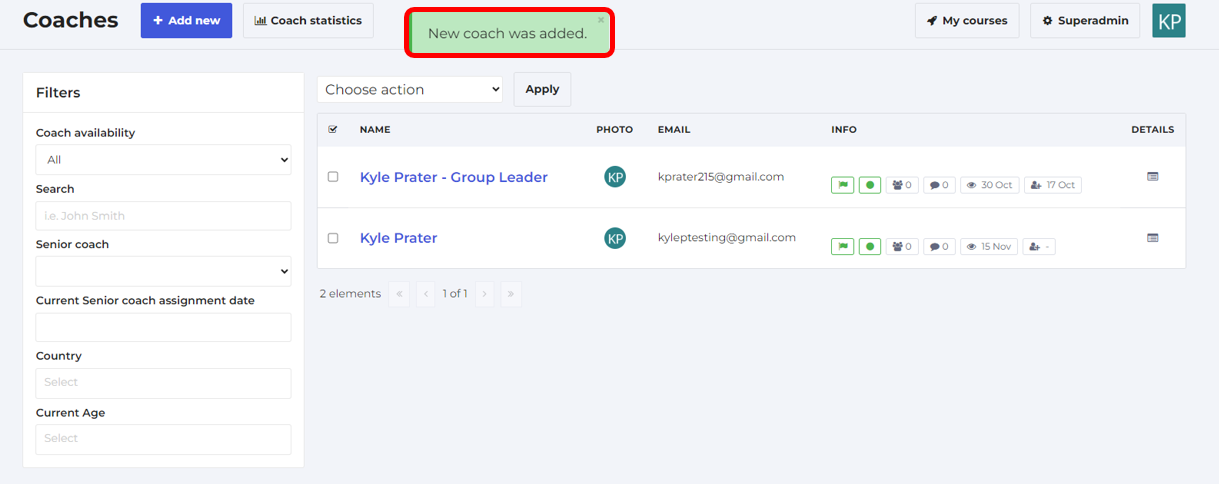
Once the Group Leader has been added to the Coach role, they are ready to be added to a group in the course.